qutebrowser's primary maintainer, The-Compiler, is currently working part-time on qutebrowser, funded by donations.
To sustain this for a long time, your help is needed! See the GitHub Sponsors page or alternative donation methods for more information. Depending on your sign-up date and how long you keep a certain level, you can get qutebrowser t-shirts, stickers and more!
qutebrowser quickstart
|
Note
|
This page will only appear on the first start. To view it at a later
time, use the :help command. |
Basic keybindings to get you started
-
Use the arrow keys or
hjklto move around a webpage (vim-like syntax is used in quite a few places) -
To zoom in or out of a webpage, use the
+or-keys respectively -
To go to a new webpage, press
o, then type a url, then press Enter (UseOto open the url in a new tab,goto edit the current URL) -
If what you’ve typed isn’t a url, then a search engine will be used instead (DuckDuckGo, by default)
-
To switch between tabs, use
J(next tab) andK(previous tab), or press<Alt-num>, wherenumis the position of the tab to switch to -
To close the current tab, press
d(and pressuto undo closing a tab) -
Use
HandLto go back and forth in the history -
To click on something without using the mouse, press
fto show the hints, then type the keys next to what you want to click on (if that sounds weird, then just try pressingfand see what happens) -
Press
:to show the commandline -
To search in a page, press
/, type the phrase to search for, then press Enter. UsenandNto go back and forth through the matches, and press Esc to stop doing the search. -
To close qutebrowser, press
Alt-F4, or:q, or:wqto save the currently open tabs and quit (note that in the settings you can make qutebrowser always save the currently open tabs)
What to do now
-
View the key binding cheatsheet to make yourself familiar with the key bindings:
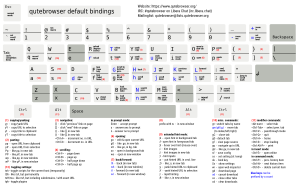
-
There’s also a free training course on shortcutfoo for the keybindings - note that you need to be in insert mode (i) for it to work.
-
Run
:adblock-updateto download adblock lists and activate adblocking. -
If you just cloned the repository, you’ll need to run
scripts/asciidoc2html.pyto generate the documentation. -
Go to the settings page to set up qutebrowser the way you want it.
-
Subscribe to the mailinglist or the announce-only mailinglist.
-
Let me know what features you are missing or things that need (even small!) improvements.
Getting help
If you get stuck, you can get help in multiple ways:
-
The
:helpcommand inside qutebrowser shows the built-in documentation. Additionally, each command can be started with a--helpflag to show its help. -
Chat via the IRC channel:
#qutebrowseron Libera Chat (webchat, or via Matrix) -
On Reddit: /r/qutebrowser
-
Using the mailinglist: qutebrowser@lists.qutebrowser.org (subscribe)
Donating
qutebrowser’s primary maintainer, The-Compiler, is currently working part-time on qutebrowser, funded by donations.
To sustain this for a long time, your help is needed! Check the GitHub Sponsors page or alternative donation methods for more information. Depending on your sign-up date and how long you keep a certain level, you can get qutebrowser t-shirts, stickers and more!
Alternatively, there are also various options available for one-time donations, see the donation section in the README for details.